Designing user interfaces applying design principles is not an easy task.
When I started my career as a UX designer, I realize how difficult it is to turn creative ideas into practical solutions.
You will get many opinions around you.
Do layout like this,’ ‘Choose that color,’ ‘Use this typography’ (which will be difficult for you while trying to balance aesthetics, usability, accessibility, and psychology in every design decision.)Through experience, I learned that confidence as a designer comes from practice.
But… it is not enough to practice anything.
Like building a house with glass walls in an earthquake zone may look impressive, but it won’t last without the right support. — Design is not about blind creativity; it’s about applying tested principles.
Every designer have their own way to solve problems. By focusing on logical rules and strong UI design practices one can build a solid foundation which will help in faster decision-making.
Spacing for Clarity
One of the most overlooked UI design practices is managing space effectively. It is difficult to use a cluttered interface. So as designers, we have to make sure that users find what they are looking for.
How can we do this without confusing them?
As a solution, we can break up items in to chunks or groups.
The following are some ways we can group items
- Containers: They clearly define a region that groups particular sets of items, much like boxes or panels.
- Proximity: According to Law of Proximity when two objects are positioned too closely together, they seem to be intimately related.
- Similarity: Using fonts, colors, or styles to create visual coherence.

Next time you see a design that seems overwhelming, ask yourself….
- Does it make sense, the way that each of these elements works together?
- Are there enough spaces to distinguish groups?
- Do the sections look crisp and balanced?
Visual Hierarchy
Visual clues help users to guide what is clickable and what is not. A non-interactive element that looks like an interactive one can lead to confusion.
But how do you make sure the most important elements stand out?
Here’s a quick trick… to find whether your visual hierarchy is right or not.
The Squint Test. You squint your eyes and look at your design (as in the left image). You can see which elements are most noticeable.

In this example, the blurred version still distinguishes the image, title, and CTA, showing their visual dominance. To help users to focus on the most important information and actions first, less important icons and descriptions fade into the background.
How Can You Boost Visibility?
- Contrast: To make buttons stand out, use different colors. This also holds true for the text inside the button, so make sure the text is readable by creating a sufficient contrast with the background.
- Size: In general, larger buttons stand out more(Fitts-law). It’s a great example of how psychology and UI design practices intersect.
- Weight: Using bold typefaces, thick borders, or shadows highlights key elements. This makes a sense of priority without relying on size.
Next time you’re designing a screen, try the squint test, it’s a surprisingly effective way to evaluate your hierarchy at a glance.
Consistency is Key
Users assume that if something looks the same, it must also function the same way. This assumption is exactly why consistency is critical in UI design practices. Users can predict behavior when fonts, colors, icons, and button styles are consistent.
We risk losing the trust of users if we can make products appear similar but act differently.
A perfect example of this is the use of icons, which are heavily dependent on visual signals.

The heart icon is recognized as a positive behavior. It can have different meanings depending on the platforms.
“In E-commerce, It means saving the items into a Wishlist for later viewing.”
“In Social Media, It means that a user likes the posts or content.“
Users may confuse if a heart icon is used for both “like” and “save” actions in the same interface.
To improve the consistency of the user interface
“Use the heart icon for liking (like Instagram).”
“Use a bookmark icon for saving (like Pinterest).”
By keeping icons consistent, confusion will be reduce and users are better able to predict functionality.
Start with Black and White
Many designers begin with color,
Starting with grayscale is one of the smartest UI design practices for accessibility and hierarchy.
When designing a homepage in grayscale, for example, you make sure that components such as the Call to Action (CTA) are prominent not only because of their bright color but also because of their size, placement, or boldness.
This improves usability from the start and helps create a solid visual hierarchy.

Nowadays, the majority of apps and websites support both light and dark themes due to the increasing popularity of dark mode.
Although it has drawbacks, dark mode can lessen eye strain in low-light .
If contrast isn’t properly maintained, white writing on a black background can be harsh and some components may become difficult to recognize.
Beginning in black and white makes it easier to spot regions that require change in terms of contrast, spacing, or visual weight.
Additionally, it teaches designers to pay closer attention to font, layout, and spacing—all essential elements of effective UX/UI design.
Simplicity and Minimalism
Minimalism is one of the most effective UI design practices to helps users to reduce cognitive load by focusing only on a few essential components,
an optimal way to create a clean, effective, and enjoyable user experience.
Why does minimalism lead to faster processing?
Because a clean design allows users to absorb information quickly and avoid unnecessary distractions.
With no extra decorations or borders, the user’s attention is directed entirely toward the task at hand.

When done right, minimalist designs feel clean, modern, and attractive.
Ask yourself:
Is this element really necessary?
Does it add value to the user experience?
If the answer is no, remove it.
Minimalism means
- Avoiding decorative borders or shadows.
- Maximizing whitespace to let content breathe.
- Letting the image, text, or button be the primary focus — without visual clutter.
Always ask:
How does this element improve the overall user experience?
If it doesn’t, it probably doesn’t belong.
Left Alignment
When it comes to design, alignment is essential for both functionality and aesthetics.
For readability, usability, and accessibility, left alignment is typically the greatest choice out of all of them.
Here’s why left alignment is so effective…
- Natural Reading Pattern: It is simpler to follow since it follows people’s natural reading order, which is left to right.
- Standard Start: Each line begins at the same place, reducing eye strain.
- Screen-reader friendly: Easier for visually impaired users who rely on assistive technologies.

When to Use Left Alignment?
- Body: having more than 1-2 words, like paragraphs
- Lists (unordered and ordered): For lists with bullets or numbers, respectively.
- Menus : Navigation menus
- Forms: Scannable layouts.
Exceptions — cases where other alignments make sense
- It can be done to center headlines to attract attention.
- If there is limited space and the sentences are short, justified alignment may be effective in some designs.
Conclusion
The design of a user interface is like starting an endless adventure. Given these standards serve as a solid base, keep in mind that the design industry is constantly changing. Always have an open mind, try out new tactics, and the user experience should be your first priority. The most remarkable designs emerge from a deep understanding of human behavior. Continuous learning can help you to create designs that meet user needs. Keep experimenting, but always stay grounded in strong UI design practices to ensure your ideas serve the user.
Want more practical UX insights?
Check out my other blogs on Design Psychology and Personas or follow me for upcoming content on visual storytelling in design.

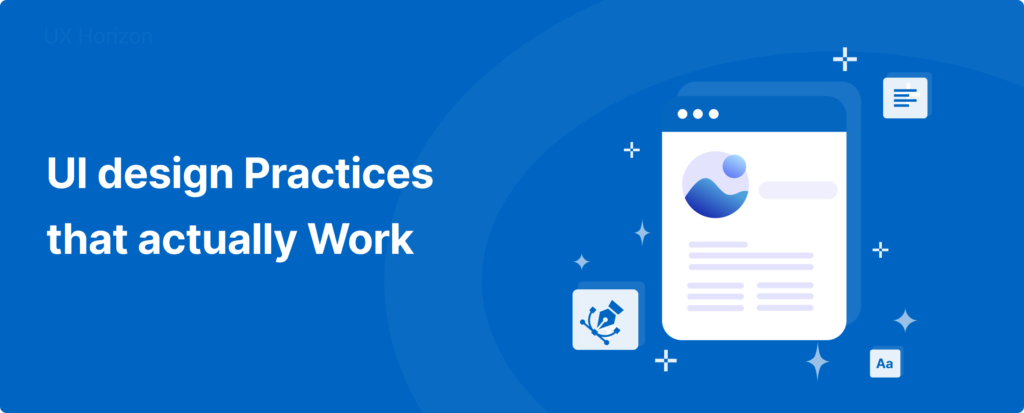


Pingback: Design Psychology: Unlock the Secrets of user Minds - UX Horizon
Pingback: Using Personas to Create User-Centric Profiles - UX Horizon